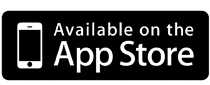I was fortunate enough to work with Adobe to create the materials for Photoshop CS5. Thirty-six of the materials shipped with CS5 and a collection of over a hundred more are available to download at Photoshop.com.
In Photoshop CS5 Extended, we have a great collection of materials created by Kevin Bomberry of Able Pear Software. The properties are carefully determined resulting in visually realistic and beautifully rendered materials.
--Zorana GeeOver the course of the next few weeks I will go over how some of these materials were created including glass, metal, organic, wood, stones and tiles. I will present methods I use and the reasons behind them that will allow you to create an unlimited amount of materials on your own.
BACKGROUND PATTERN
I’d like to introduce you to the first element I created for the task of developing and creating the materials: the Material Test Background.
As you can see the Material Test Background is a 10 x 10 checkerboard of black and white with an ID in each of the 100 squares. I labeled the columns 1 thru 0 (zero being ten), and the rows, A thru J.
Each of the 10 rows corresponds to a color or greyscale value; red, green, blue, yellow, cyan, magenta and grey at 20%, 40%, 60% and 80%. This allowed me to see the properties of the material on as it is rendered on the 3D object.

The Material Test Background also serves a dual purpose as it can be applied to an object to view the UV Map; the way the material wraps itself around the 3D object.

STAGE/SCENE
The second thing I had created were default scene consisting of the background image, a 3D object and three lights: a key or main light, a fill light and a background light. This provides a consistent scene where I can develop the materials with constant results.
You can create a scene using a variety of 3D objects directly in Photoshop with either the 3D > New Shape From Layer or 3D > New Mesh From Greyscale menu items.

Two things to note are that 32-bit images work best and where possible I try to keep at least one dimension of the document to a power of 2 (512, 1024, 2048, etc…),
The document info gets scaled during the conversion to prevent huge poly count, which can cause chunky results. Documents with dimensions less than 512 pixels get scaled in half. Documents with dimensions greater than 512 pixels get scaled to 512 pixels.
VECTOR VS BITMAP
At this point I would like to talk about the difference between bitmap and vector information and how it affects the material with regard to resolution. This is an age old argument on what to use when creating content: bitmap data, like when using one of the painting or brush tools directly on a layer of the canvas, or vector elements like those of the shape or pen tool and paths.
Bitmap images are made up of data in the form of red, green, blue values for each pixel of the image. Vectors are made of points, lines and bezier paths. If you enlarge a bitmap it becomes pixelated as it creates the new colors for the new pixels; reduce an image and you have to get rid of pixels of color data. Vectors scale up and down without degradation to the shape itself.
If you apply a low resolution bitmap to a texture channel will find that in the rendering is blocky and that you need to use a high resolution image to get good results. As a result I tried to create materials that used vector information.
Additional links to articles on Vector vs. Bitmap (raster) images:
http://www.photoshopsupport.com/shoptalk/vectors-and-bitmaps.html
http://www.prepressure.com/library/file-formats/bitmap-versus-vector
http://www.sketchpad.net/readme.htm
AN INTRODUCTION TO MATERIALS
In addition to using vectors I used Smart Objects and Smart Filters making full use of Photoshop’s non-destructive and advanced features. This allowed for dynamic and easily editable materials that Photoshop users can tweak and customize to make them their own.
I won’t go into the details of the 3D tools as they are covered in Help and by an excellent upcoming book 3D in Photoshop: The Ultimate Guide for Creative Professionals from Zorana Gee and others on the Photoshop team; which I will come back to at the end of this article. I will however talk about the properties of the materials that we will be working with in the examples as we move through this series of tutorials.
CREATING A TEST SCENE
For our introductory example you can use one of the scene templates above or easily follow these simple steps:
1.) Download the Material Text Background image.
(click for full-size image)
2.) Open the Material Text Background in Photoshop
3.) Create a New Layer
4.) Select the 3D > New Shape From Layer menu item and select Sphere from the fly out menu.

Done. The empty layer is converted to the material of the Shape you just created.

In the simple act of opening an image and then creating a layer to use for the material of a generated 3D object you have successfully created a 3D scene. This technique can be used with any other photo or image.
INSPECTING A DEFAULT MATERIAL
We are going to look at the default material Denim,using the scene we just created. Open the 3D window by selecting Window > 3D from the menu bar.

Looking at the 3D window you’ll see that there is a tree of objects and materials starting at the root (Scene). From the root the first node you encounter is Sphere and it contains Sphere_Material. Click on Sphere_Material to selected it.

Beneath the tree is the (Property Editor). When a material is selected the materials properties are visible as well as a Material (Preset) Browser. Click on the icon in the Material Browser and a drop down list of default materials presents itself. Select Denim and the denim material will be applied to the Sphere_Material.

The two channels we want to look at are Diffuse and Bump. You will notice that to the right side of the property value box is a “texture image” icon. The icons are the folder icon as no texture is loaded for those channel’s properties. Click on the Diffuse texture image icon and select Open Texture... from the fly out menu.

The (Photoshop) texture is loaded into a new window and we can inspect and tweak this texture. Look at the Layers of the texture and you’ll see two: Layer 1 and Gradient Map 1.
In this example Layer 1 is the pattern of the weave of the cotton as that is created using a Smart Filter. It is a greyscale image. Gradient Map 1 is simply a Gradient Map Adjustment Layer that we use to color the greyscale image create in Layer 1. If you toggle the visibility of the adjustment layer you will see the greyscale image.

Under Layer 1 you will see the Smart Filter layer and it’s applied filters; Filter Gallery in this case. Double clicking on Filter Gallery allows us to edit the filter’s properties.

This Filter Gallery is composed of three layers of filters stacked one on top of each other acting a building blocks to the final rendered image. The layers are from bottom to top, Halftone Pattern, Halftone Pattern and Sumi-e. Clicking on the layer visibility icon shows us how each filter layer works independently and together to create the final image.
Clicking on one of the filter layer shows us its options and values. Select the middle Halftone Pattern filter layer. We can change any of these to affect the filter layer and change the final texture. Change the halftone type from Line to Dot.

As we edit the texture and save it the results will be applied to the Sphere_Material’s Diffuse texture channel in our original created scene and rendered giving use instant feedback of the material on the object in (near) real-time.

CONCLUSION
The ease of which you can create materials for your 3D objects in just a few simple steps extends the power and capabilities of 3D in Photoshop Extended CS5. We’ve barely scratched the surface of materials in Photoshop CS5 and as we progress further into the series you will find that the Photoshop team has put in considerable thought into making complex functions and features easy to use.
3D in Photoshop: The Ultimate Guide for Creative Professionals
As I had mentioned in my introduction Zorana Gee and a few other members of the Photoshop team put together an in-depth and comprehensive book focusing on the remarkable capability of Photoshop’s 3D tools.
COMING UP NEXT...
In my next installment Photoshop CS5: Materials series we will explore another default material, explore the filters use to create textures and materials and begin creating our first material from scratch.
Have you upgraded to Photoshop CS5 or downloaded the trial? Do you feel that 3D is an advantageous feature for Photoshop CS5? Do you use 3D in your current workflow? Or do you have a material that you would like us to show the creation process of? Comment below and let us know.